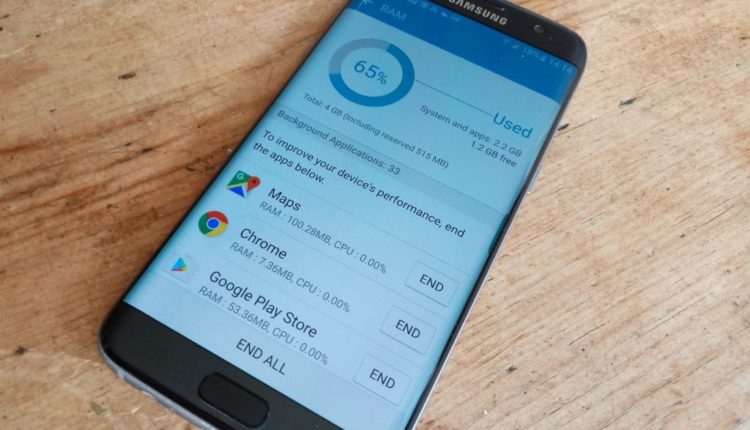How to kill pesky background apps on Android
You can find more videos on current tech topics on our video page.
Control your background processes
The best way to gain control of your processes is to have a dig around under the hood using the monitoring tools built into Android. Exactly how this process screen looks, how you access it and what it's called will vary depending on which company made the device and what version of Android you're using.
In some cases, before you can start, you need to enable developer options.
- In most versions of Android, this involves going to Settings > About phone and then tapping Build number about seven or so times. You'll get a notification telling you that Developer options have been unlocked once you're done.
- For many handsets, the next thing you need to look for is a setting called Processes, Process Stats, or Running services. You can find this in Settings > System > Advanced > Developer options > Running services. That option takes you to a list of running processes showing how much RAM each is using.
- Obviously, it'll be tempting to stop the most RAM-hungry apps from running in the background, but you'll want to pay some attention to what you're stopping before you go ahead. Stopping some apps might crash your phone.
- You can also tap the settings option when in the Services/Processes menu to switch between running processes and cached processes.
Some phones, like a Meizu M3 Max we tested with, won't allow you to access the developer options by tapping the build number and have their own specific method. The best thing to do in that case is Google the model of your phone and the words ‘unlock developer options‘.
In the case of Meizu, that involved entering ##6961## on the Dialer and then looking in Settings > Accessibility > Developer options > Process statistics.
I'm in! But I don't know which apps to stop
OK. If you don't want your app/phone to crash, err on the side of caution and use some common sense. The app marked ‘Google Services‘, or pretty much any app that starts with ‘Google' shouldn't be manually stopped.
On the other hand, if you look through the list and see messengers and music players idly draining your battery in the background, then you can go ahead and stop them in relative safety. Truly crucial apps usually won't allow you to force stop them anyway.
- To stop an app manually via the processes list, head to Settings > Developer Options > Processes (or Running Services) and click the Stop button. Voila!
- To Force Stop or Uninstall an app manually via the Applications list, head to Settings > Applications > Application manager and select the app you want to modify. Don't delete any apps that appear when you select the Show System Apps option.

So, in the above example, we had no use for Kik, Facebook Pages Manager or a few other running services, so stopped them without error. In some cases, you may find the service starts back up again automatically.
If you tap the More/Settings (depending on your phone model) option, you can also review the RAM used by cached processes. The same rules of which apps are safe to stop apply to cached, as well as running, processes.
With apps that just won't quit, like Kik for us (if you kill it via the processes tab, it simply restarts), you can navigate to Settings > Applications > Application manager to perform a Force Stop, or you can just uninstall it directly.
Now it's time to take a closer look at what's draining your battery
If you looked around while you were carrying out the steps above, you probably saw some detailed battery info listed for each app. While that's great, working out what's draining your battery by assessing each app individually will take you all day.
Instead, you should navigate to Settings > Battery and see what options you have available on your phone. Again, the options might have slightly different names and features available, but at a minimum, you should be able to see a listed overview of the apps that have used the most battery since you last juiced-up. You can then decide which ones you want to stop individually.
The same rules apply to stopping or uninstalling apps that applied to stopping them via the processes tab – namely that you want to be careful about what you start pressing. Some phones split apps in the battery usage tab by system or non-system, and others split them into a list of ‘hardware' and ‘software' apps.
In theory, as each new version of Android adds smarter battery features, the amount you need to play around with manually should go down.
In Android Marshmallow, the most significant improvement was Doze, which essentially puts your phone into hibernation mode when it's not moving.
For Android Nougat and Doze 2.0, that feature now works when your phone is moving too, as long as it's not in use.
Android Oreo imposes Background Execution Limits to ensure that apps won't go crazy with background services or keep listener services open at all times.
Samsung (and others) offer proprietary battery and RAM boosting options in many cases, so the features available to you will vary. Other people suggest that Doze mode actually harmed their battery life, but it's definitely at least worth testing to see if it increases your mileage.

Task killers and RAM optimizers: the great debate
With Android (as an OS) and OEM hardware improving over time, some people will argue that the use of task killer apps is going to do more harm than good in terms of processing and battery life.
As one of the problems you're trying to fix is apps running in the background draining your resources, adding another one that has the purpose of doing explicitly that (it needs to monitor the services in use on your phone, therefore always needs to be running) seems a bit counter-intuitive.
A task killer that repeatedly force-closes an app in the background over and over is almost certainly going to drain your battery more as it continues the ‘restart and kill' process. You might be better off not installing the task killer in the first place and just letting it run.