How To Show the CPU Frequency In Android Status Bar
Get the CPU Frequency at the real time capturing right on your android status bar to use the apps and games accordingly in your android device using the cool xposed module we discussing here
Till now we had discussed lots of cool stuff to customize your Android device according to your wish. And there are lots of cool Xposed tweaks that we had discussed in our previous posts. And today we are here with a cool trick that is getting CPU Frequency in Android status bar, As you all now CPU performs all the task in smartphone and these all task depends upon the CPU frequency and it’s also known as clock speed of CPU and you can actually need to check the CPU frequency to have better work revision over it. So the method that we are going to discuss will show the CPU frequency at the status bar and you can manage the tasks accordingly. So have a look at complete guide discussed below to proceed.
Also Read: How To Overclock Your Android Device To Boost Performance
How To Show the CPU Frequency in Android Status bar
The method is quite simple and just need a rooted android device that will allow the Xposed installer to run on the device. And after having a Xposed installer you will be using a Xposed module app to Show the CPU work frequency or say clock speed in Android Status bar. For this follow the guide below.
Also Read: How To Use Android As Mouse and Keyboard
Steps to Show the CPU Clock Speed (Frequency) in Android Status bar:
Step 1. First of all, you need a rooted android as Xposed installer can only be installed on a rooted android as Xposed installer can only be installed on a rooted android, so Root your android to proceed to get admin access of your android device.
Step 2. After rooting your Android device you have to install the Xposed installer on your android and thats quite lengthy process and for that, you can proceed with our Guide to Install Xposed Installer On Android.

Step 3. Now you need to download and install the cool Xposed module CPUFreq in Statusbar the app that gonna show you the android CPU frequency right at the status bar.
Step 4. Now after installing the app on your device, you need to enable this in the Xposed module and for that just tick on the app in the Xposed installer.
Step 5. Now simply reboot your device to make this Xposed module to work properly on your device.
Step 6. Now after reboot you just need to open this app and then enable the CPU frequency option there to get it on the status bar and you will get instantly the frequency indicator right on your status bar.

Also Read: Best Android Tricks & Android Hacks
Using Cpu Float
Cpu Float is one of the best Android apps which you can use to show the CPU temperature on the Android status bar. As the name of the app says, Cpu Float is a floating app which monitors several key pieces of system information. Here’s how you can use Cpu Float to show the CPU frequency on Android’s Status Bar.
Step 1. First of all, download & install Cpu Float on your Android smartphone. You can get the app from the Google Play Store.
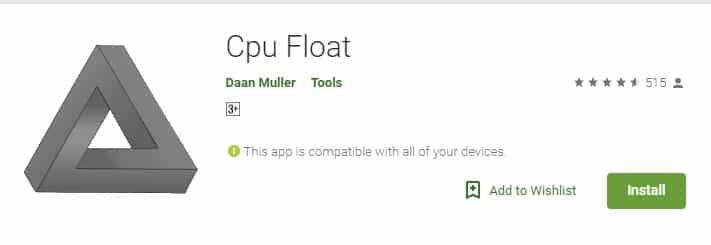
Step 2. Next, open the app from your Android’s app drawer and then grant all the much-needed permissions.
Step 3. Now you will see the main interface of the app. You need to tap on the Preferences and then enable the option ‘Status Bar’
Step 4. Under the Monitor section, enable the ‘CPU’ and ‘CPU Temperature’
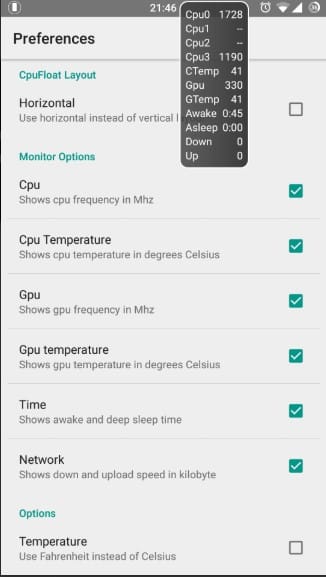
Step 5. Now simply press the home button of your Android and now you will see the CPU frequency on the Status Bar.
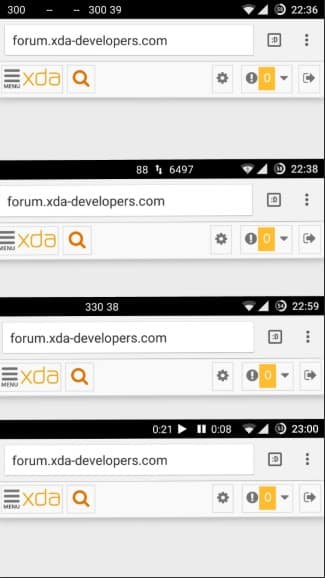
That’s it, you are done! This is how you can show CPU frequency on your Android’s Status bar through Cpu Float.
So above is all about How To Show the CPU Frequency in Android Status bar. Use this Xposed tool and get the CPU Frequency or say clock speed real-time screening and with that, you will able to manage the task according to CPU speed to avoid overheating and device lagging.
Some Other CPU Monitoring Android Apps
Well, as we all know it becomes difficult for us to record the performance if we don’t have any dedicated apps on our Android apps for knowing the CPU performance. So, below we are going to list down few best Android apps that will help you to show CPU frequency on your Android Status Bar.
#1 System Monitor Lite
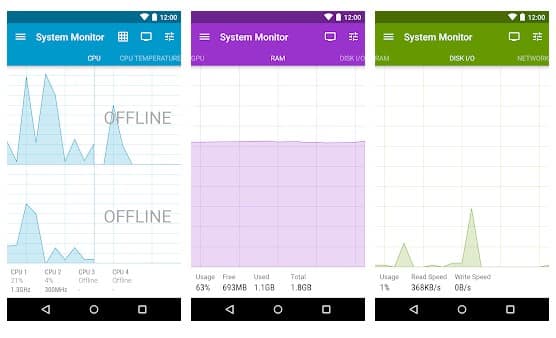
System Monitor Lite is one of the best Android apps you can have on your Smartphone. The app actually provides real time system load statistics in the form of text and graphs. System Monitor Lite also have a pro version which unlocks the notification bar, flooding apps, widgets and much more!
#2 Trepn Profiler
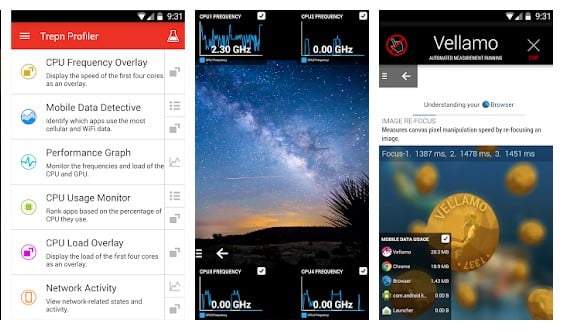
Trepn Profiler is a power and performance profiling application for mobile devices. It is designed to help you identify apps that hog your CPU, consume excess data or drain your battery. Although Trepn Profiler runs on most Android devices, additional features are available when used with devices featuring Qualcomm Snapdragon processors.
#3 Tinycore
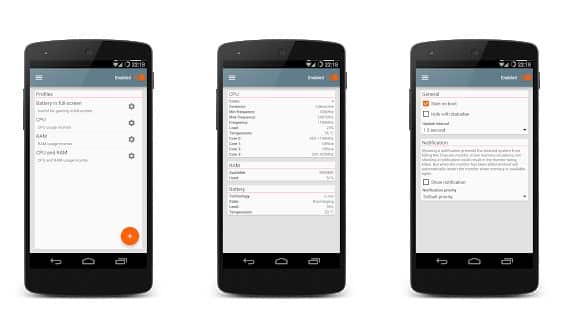
Tinycore is a system monitor app that makes your status-bar just a little more useful by adding a CPU or RAM indicator to it. The indicator is a few pixels high line which is by default added to the top-right corner of the status bar.
Also Read: 30 Best Android Hacking Apps & Tools Of 2019
Hope you like this, keep on sharing with other too. Leave a comment below if you have any related queries with this.



