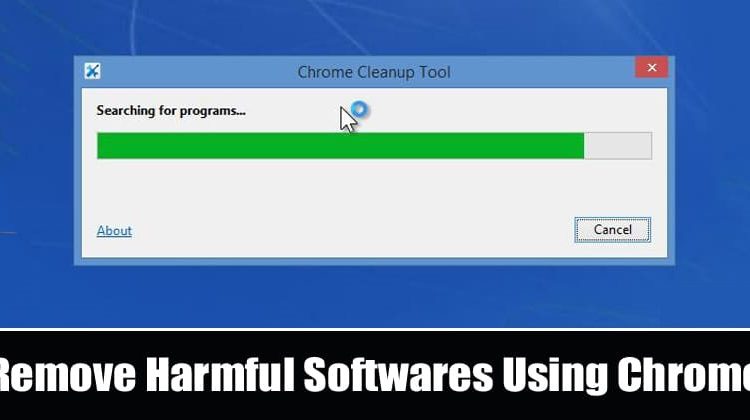How To Find and Remove Harmful Software Using Google Chrome
One such interesting feature is the Chrome Cleanup Tool. It’s a built-in feature of Google Chrome that removes malware from the web browser and PC. In this article, we are going to learn a few things about the Chrome Cleanup Tool.
Who Should use the Chrome Cleanup Tool?
Well, the Chrome Cleanup tool could be used by anyone who is facing issues with web browsers like malicious extensions, intrusive pop-up ads, unexpected web pages, redirects, different homepages, sudden slowness in the browser, etc.
These are the symptoms of malicious extensions and other forms of potentially unwanted software. So, if you are experiencing any of the above symptoms, then you can use the Chrome Cleanup Tool.
Well, the Chrome Cleanup Tool is a hidden feature of the Google Chrome web browser. Follow some of the simple steps given below to find and remove harmful software using the Google Chrome web browser.
Step 1. First of all, open the Google Chrome browser. Type in 'chrome://settings/cleanup' in the Address bar and hit the enter button.
Step 2. Now you will see a new page.
Step 3. There you need to click on the ‘Find’ button next to the Find and remove harmful software.
Step 4. Wait for few minutes until the Clean up tool completes the scan.
Step 5. If it doesn’t find any harmful software, it will display a screen like below.
Step 6. If it finds any harmful software, it will ask you for permission to remove it. Just click on ‘Remove’ when prompted to remove the harmful software.
That’s it! You are done. This is how you can find and remove harmful software on Chrome with a built-in tool.
So, this article is all about how to remove harmful software using the Google Chrome web browser. I hope this article helped you! Share it with your friends also.