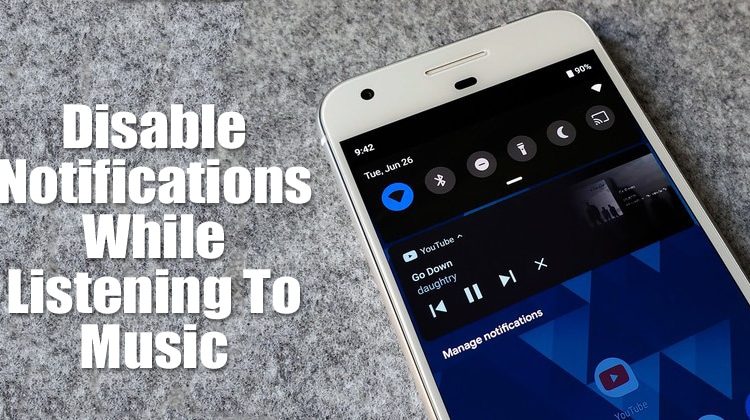How To Disable Notifications While Listening To Music On Android
What if I tell you that you can automatically disable notifications on Android while listening to music?
This thing can be done by using the MacroDroid app. For those who don't know, MacroDroid is an Android automation app that can be used to automate your daily tasks on Android. So, in this article, we are going to share a working method to disable Notifications while listening to music on Android automatically.
The great thing about using MacroDroid is that you don't need to root your Android device. So, let's check out how to automatically disable notifications while listening to music on Android smartphones.
Step 1. First of all, download & install the MacroDroid app on your Android smartphone.
Step 2. Launch the app and grant the permissions. Next, tap on the ‘Add Macro' option.
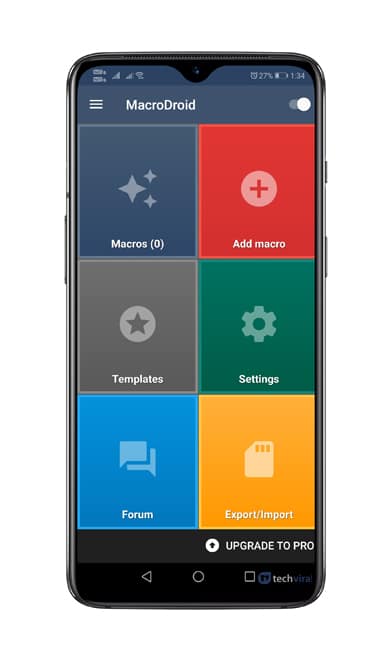
Step 3. Next, you need to scroll down and tap on the ‘Device Events' option.
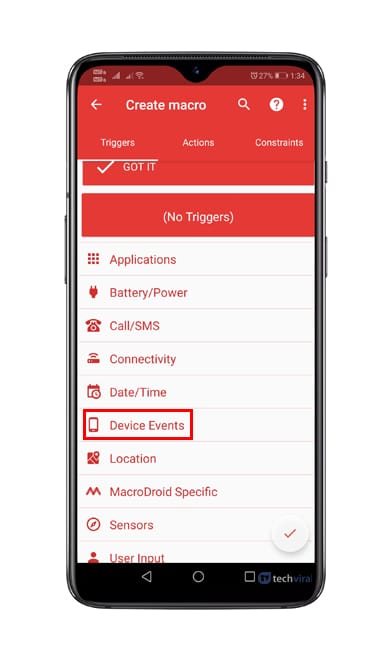
Step 4. Next, you need to tap on the ‘Music/Sound Playing' option.

Step 5. In the next pop-up, select ‘Started'
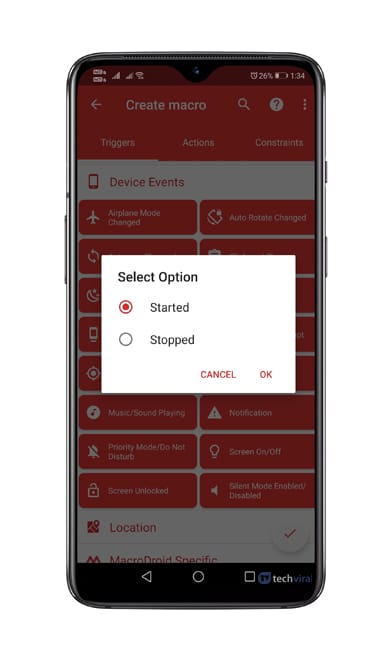
Step 6. Next, head to the Actions tab and select ‘Volume'
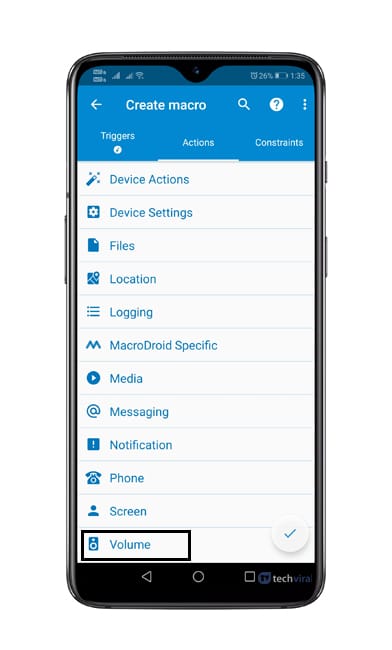
Step 7. Under the Volume tab, select the ‘Priority Mode/Do Not Disturb' option and grant the required permissions.
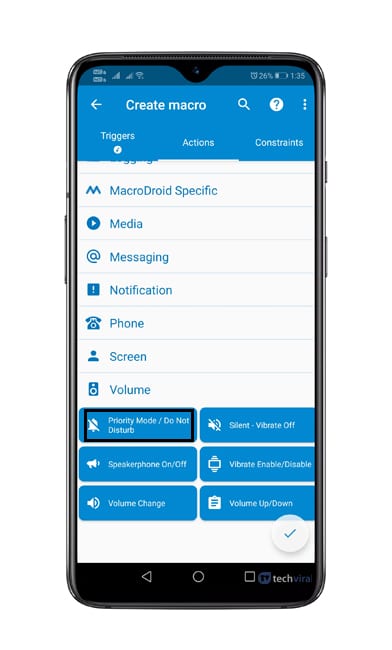
Step 8. In the next popup, select ‘Allow Priority Notifications'
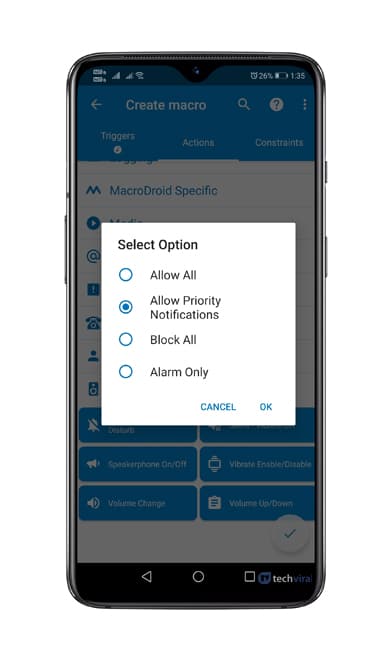
That's it! You are done. This is how you can automatically disable notifications while listening to music on Android. To disable the DND via MacroDroid, revert the changes that you have made in the app.
So, this article is all about how to disable Android notifications while playing music. I hope this article helped you! Share it with your friends also. If you have any doubts related to this, let us know in the comment box below.