How to Watch and Chat on YouTube Live Stream
With decent broadband rolling out to countries all around the world, no longer do you need to sit back and twiddle your thumbs while the video buffers; now our internet is so fast, you can watch a live stream without a hiccup. Unfortunately, watching and chatting on YouTube Live streams isn't very intuitive. Let's explore how to find one and what you can do when you're watching one.
How to Watch a YouTube Live Stream
To find a live stream, go to the YouTube home page and look on the bar on the left. Underneath the category called “More From YouTube” is the “Live” section. Click this to see all the live channels. You can also click on “Gaming” to see all the game-related live streams.
When you're on the Live page, you'll see videos categorized in one of three ways: “Live Now,” “Set Reminder,” and “Streamed X time ago.”
“Live Now” means the stream is currently airing. If you click on it, you'll be taken to the stream at the most recent point.

“Set Reminder” means the stream is scheduled to begin airing later. You can see the exact date and time on the video's description. If you click on the “Set Reminder” button, YouTube will show an alert in your browser when it goes live. If you have YouTube on your phone, it'll pop up there, too.
“Streamed X time ago” shows that the stream is over. If you click on it, you'll find a full video of the stream, much like watching a regular video. This is a good way to catch up with a stream you may have missed.
How to Chat on YouTube Live Stream
Now that you've found a stream to watch, it's time to talk about how you can chat on YouTube live stream and join in the fun.
Some live streams are open to monetization, which allows users to give their favorite streamers money. If you like a streamer, you can show your support in one of two potential ways: “Joining” and “SuperChatting.” Note that some streams will have one but not the other won't have either of them. It's down to the streamer to choose what they want.
“Joining” a YouTube Stream
First, let's explain “joining” a stream. You'll know if you can join a stream if you find a “Join” button next to the “Subscribe” button. These words have very similar meanings, so let's break down what the difference is.
“Subscribing” is just like when you subscribe to any YouTube channel. Videos from that uploader will appear on your subscription feed. You'll also see any streams they're doing as well as upcoming streams you may want to set reminders for. After you subscribe, you can click the bell and set it to notify you of everything. This will alert you for every stream, regardless of whether you click “Set Reminder.”
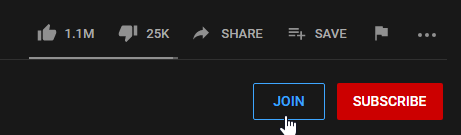
“Joining” is when you pay the streamer a monthly fee, usually around $5. When you pay, your name in chat changes, you get an icon beside your name to show your support, and you unlock special emojis that the streamer uploaded. You may also get special benefits from the streamer, which you can read about when you click on “Join” and read the perks page before you pay.

Note that you do not have to “Join” a stream to watch or interact with it. It's simply a way for you to show support and get special chat perks as a reward.
Using SuperChat
At the bottom of the chatbox, you'll see a dollar-bill button. This lets you use SuperChat, which allows you to pay to give your message a boost.
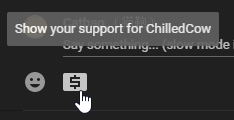
When you activate SuperChat, you'll see a window asking for a message and an amount to pay. You can set the amount you pay at the bottom using the slider. The brackets are defined by your local currency, so fiddle around with the slider to see how much each tier is worth.
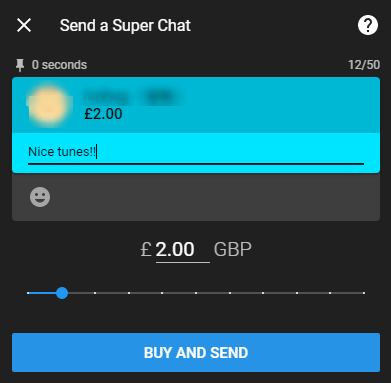
SuperChat messages appear in different colors depending on the money spent on it. The cheapest SuperChat will appear in dark blue, and the second cheapest will be light blue. This progresses to green, then yellow, orange, magenta, and finally, a red SuperChat for the big spenders. Red SuperChat messages start at around $100!
Each level of SuperChat has its own customization and persistence. The cheapest SuperChat will just show everyone in the chat that you donated. The second cheapest (light blue) unlocks the ability to type a message. Light blue SuperChats can have 50 characters, and this scales all the way to 350 characters for the most expensive option.
On the third-cheapest tier (green), your message will be pinned. When this happens, your donation will “stick” to the top of the chat showing your avatar and donation amount. People can click this to see your message. The amount of time a donation will stay pinned scales with what was paid: two minutes for a green message, all the way to five hours for the most expensive tier.
Retracting Messages
If you make an error in your chat message, or the cat walks across the keyboard, hover your mouse over your chat message, click the three dots on the right, and select “Remove.” This retracts your comment from the stream.

YouTube's live stream service isn't too intuitive, but it's easy to learn. Now that you know how to watch and chat on YouTube live stream, it's time to cast and watch it on your big screen TV.


