How to Make Direct Download Link for Google Drive Files
Google Drive has many awesome features one of them is that you can send large files with your friends with download link. In this article we'll learn how to make direct download link for google drive files.
Google Drive File Link to Direct Download
This workaround uses your shared file's ID in a custom link to enable direct download for your file. You can use this method on all your devices, including Windows, Mac, Linux, Chromebook, iPhone, iPad, and Android.
We'll use a desktop web browser for the demonstration.
Start by opening a web browser on your computer and accessing the Google Drive site. On the site, find the file for which you want to make a direct download link.

Right-click your file and select “Share” from the menu.

A “Share with People and Groups” window will open. If you'd only like select people to be able to download your file, share your file with them. Or, to allow anyone on the internet to download your file, click the “Change to Anyone with the Link” option at the bottom of this window. We'll use the latter option.

On the same “Share with People and Groups” window, from the “Get Link” section, select “Copy Link.” This copies the link to your Google Drive file.

Your copied link should look something like the following. From this link, copy the text that's between d/ and /view . This is the unique file ID for your Google Drive file.

In the following link, replace FILEID with the unique file ID that you copied from above.
https://drive.google.com/uc?export=download&id=FILEID
Your final link should look similar to this:
https://drive.google.com/uc?export=download&id=1Q7MB6smDEFd-PzpqK-3cC2_fAZc4yaXF
And that's the direct download link for your selected Google Drive file. Click the link or paste it into your browser, and instead of displaying a web page, it will immediately start the file download. Very handy!


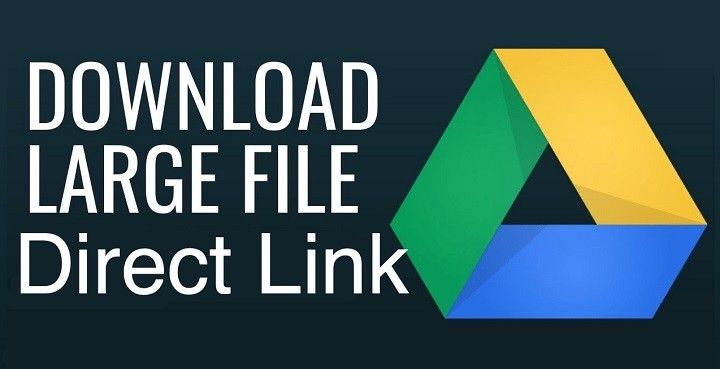
Comments are closed.